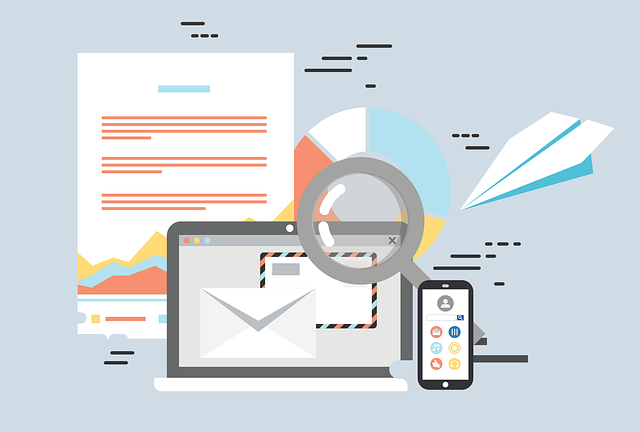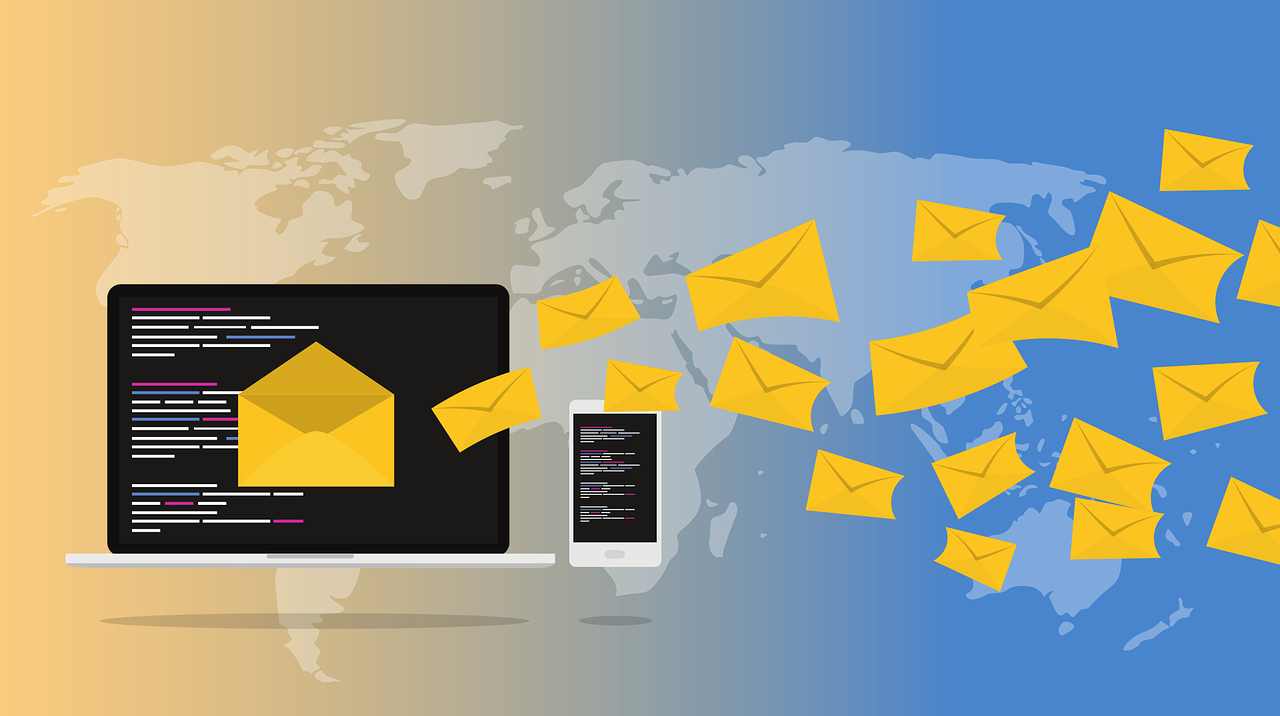Mastering Your Inbox
Tips for Managing and Organizing Email Efficiently
In today’s fast-paced world, our email inboxes are often the primary hub of communication. Whether you’re managing work correspondence, personal messages, or a mix of both, an overflowing inbox can quickly become overwhelming. Organizing your email is not just about tidiness; it’s about reclaiming your time, reducing stress, and boosting productivity. Here’s how to manage and organize your email more efficiently.
1. Set Clear Goals for Your Inbox
Before diving into strategies, it’s essential to define what an organized inbox looks like to you. Some people aim for Inbox Zero, where all emails are either responded to, archived, or deleted daily. Others might aim to reduce their unread count to a manageable number or ensure that only critical emails remain in their inbox. Clarifying your goal will help guide your email management strategy.
2. Use Folders and Labels
Folders and labels are your best friends when it comes to email organization. Most email clients allow you to create folders (or labels, in Gmail’s case) to categorize emails by topic, sender, or urgency.
Work-Related Emails: Create folders for different projects, clients, or departments. For example, “Project X,” “Client Y,” or “HR.”
Personal Emails: Consider folders like “Family,” “Friends,” “Travel,” or “Bills.”
Action-Based Folders: Create folders like “To Do,” “Follow Up,” or “Waiting On” for emails that require specific actions. This helps in segregating emails that need immediate attention from those that can wait.
Labeling helps you find emails faster and keeps your inbox clutter-free. For instance, in Gmail, you can assign multiple labels to a single email, like “Work” and “Urgent.”
3. Automate Where Possible
Automation can significantly reduce the time you spend organizing your email. Most email services offer rules or filters that automatically sort incoming messages based on your preferences.
Filters: Set up filters to automatically move emails from specific senders or with specific keywords to certain folders. For example, emails from your bank can go directly to your “Finance” folder, and newsletters to “Promotions.”
Unsubscribe: Use tools like Unroll.Me to unsubscribe from newsletters and marketing emails you no longer wish to receive. This will reduce the clutter in your inbox and help you focus on important emails.
Canned Responses: If you find yourself sending the same type of email repeatedly, save time by creating canned responses. These are pre-written responses that you can quickly edit and send.
4. Adopt the Two-Minute Rule
David Allen’s Two-Minute Rule from the Getting Things Done methodology is a game-changer for email efficiency. The rule is simple: if an email will take less than two minutes to read and respond to, do it immediately. This approach helps prevent small tasks from piling up and keeps your inbox manageable.
For emails that require more time, either move them to a specific folder for action later or set aside a specific time in your day to tackle them.
5. Schedule Time for Email Management
Constantly checking your email can be a significant productivity killer. Instead, schedule specific times during the day to check and manage your emails. This could be once in the morning, once in the afternoon, and once before the end of the workday.
During these sessions, focus on processing your inbox: replying, archiving, deleting, and moving emails to the appropriate folders. Outside these times, close your email tab or turn off notifications to minimize distractions.
6. Practice Good Email Hygiene
Maintaining a clean inbox is an ongoing process. Regularly review and delete emails that are no longer relevant. Here are some tips:
Archive Instead of Delete: For emails you don’t need immediately but may need later, consider archiving instead of deleting. Most email services offer a search function that makes it easy to find archived emails.
Delete Unnecessary Attachments: Attachments can take up significant space in your inbox. Save important attachments to your computer or cloud storage, then delete the email or attachment to free up space.
Empty Trash and Spam Folders: Regularly empty your trash and spam folders to keep your email account running smoothly.
7. Use Email Snoozing
If you receive an email that doesn’t require immediate action but you don’t want to forget about it, use the snooze feature. This feature temporarily removes the email from your inbox and brings it back at a specified time when you’re ready to deal with it. This helps in keeping your inbox clear while ensuring important emails don’t get lost.
8. Master Email Search Tools
Even with the best organization, sometimes you need to find an email quickly. Learning to use search tools effectively can save you time. Most email platforms allow you to search by sender, subject, date, keywords, and even attachments.
For example, in Gmail, you can use search operators like from:, to:, subject:, and has:attachment to quickly narrow down your search. Familiarize yourself with these operators to become a search expert.
9. Limit Your Email Access
To prevent email from taking over your day, consider limiting the devices you use to access it. For instance, you might decide to check work emails only on your work computer during work hours. This creates a clear boundary between work and personal time.
If you find it difficult to resist checking your email, apps like Freedom or StayFocusd can block access to your email during certain times.
10. Reflect and Adjust
Finally, regularly reflect on your email habits and adjust your strategy as needed. What works well for one person may not work for another, and your needs may change over time. Periodically evaluate your system and make adjustments to ensure it continues to serve you well.
Conclusion
Managing and organizing your email doesn’t have to be a daunting task. By implementing these strategies, you can take control of your inbox, reduce stress, and improve your productivity. Remember, the key is consistency—small, daily efforts will keep your email organized and prevent it from becoming overwhelming. With a clear system in place, you’ll spend less time managing your inbox and more time focusing on what truly matters.